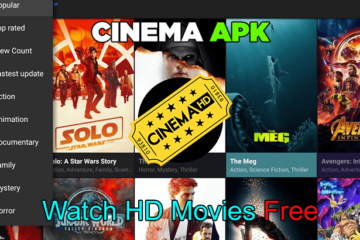Screen mirroring has become a popular feature on smartphones and computers, allowing users to share their screen with others on a larger screen such as a TV or monitor. However, screen mirroring does not always work as expected, leaving users frustrated and unable to connect their devices. In this article, we will discuss some of the reasons why screen mirroring may not work and how to troubleshoot these issues.
What is Screen Mirroring?
Screen mirroring is a technology that allows you to share the screen of your smartphone, tablet, or computer with another device such as a TV or projector. This feature is available on most modern devices, including smartphones, tablets, and laptops. Screen mirroring can be used in many different situations, including presentations, watching movies, or playing games on a bigger screen.
Reasons Why Screen Mirroring May Not Work
There are several reasons why screen mirroring may not work. These include compatibility issues, network connection problems, software and firmware issues, and hardware problems.
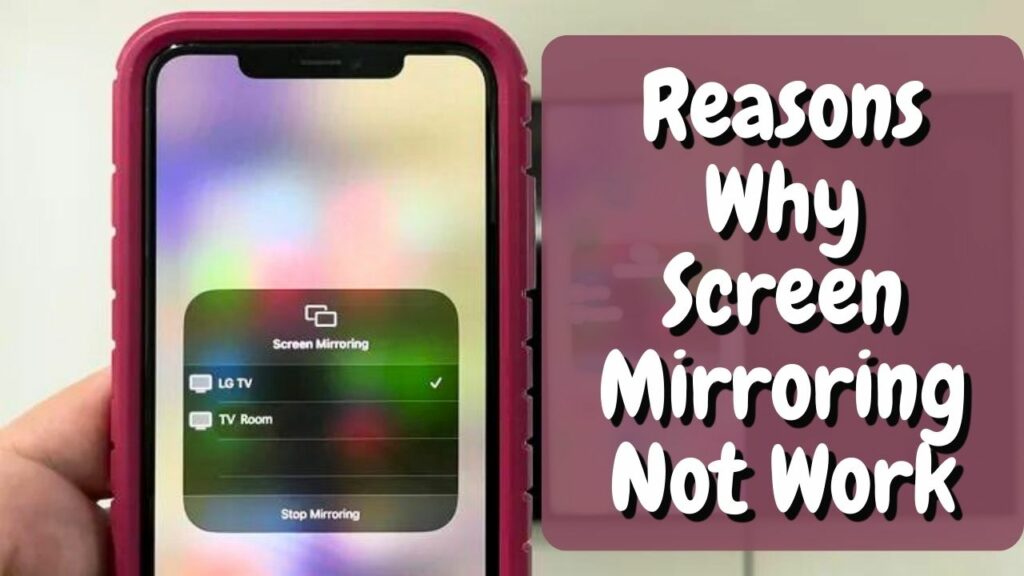
Compatibility Issues
One of the most common reasons why screen mirroring may not work is compatibility issues. Not all devices are compatible with screen mirroring, and some devices may only support certain types of connections such as Wi-Fi or HDMI. If your device is not compatible with screen mirroring, you will not be able to connect to a larger screen.
Network Connection Problems
Another common issue with screen mirroring is network connection problems. Screen mirroring requires a stable and strong network connection, and if your Wi-Fi signal is weak or your cellular data connection is slow, you may experience issues with screen mirroring. In addition, if there are multiple devices connected to the same Wi-Fi network, this can also cause interference and affect the quality of the screen mirroring connection.
Software and Firmware Issues
Software and firmware issues can also cause problems with screen mirroring. If your device’s software or firmware is outdated, you may not be able to connect to a larger screen. In addition, some devices may require specific software or firmware updates to work properly with screen mirroring.
Hardware Problems
Finally, hardware problems can also cause issues with screen mirroring. If there is a problem with the HDMI cable or the adapter you are using to connect your device to a larger screen, this can cause issues with screen mirroring. In addition, if there is a problem with the input or output ports on your TV or monitor, this can also affect the screen mirroring connection.
How to Troubleshoot Screen Mirroring Issues
If you are experiencing issues with screen mirroring, there are several steps you can take to troubleshoot the problem.

Check Compatibility
The first step is to check compatibility. Make sure that your device is compatible with screen mirroring and that you have the necessary hardware and software to connect to a larger screen. Check the user manual or the manufacturer’s website to see if your device is compatible with screen mirroring and what type of connections it supports.
Check Network Connection
The second step is to check your network connection. Make sure that your Wi-Fi signal is strong and stable, and that you are not experiencing any network interference. If you are using cellular data, make sure that you have a strong signal and that you are not experiencing any data connection issues.
Update Software and Firmware
The third step is to update your device’s software and firmware. Check for any available updates for your device and install them if necessary. This can often fix software and firmware issues that may be causing problems with screen mirroring.
Check Hardware Connections
The fourth step is to check your hardware connections. Make sure that your HDMI cable or adapter is working properly and that it is securely connected to both your device and the larger screen. If you are using a wireless connection, make sure that your devices are properly paired and that they are within range of each other, also need to check the firestick remote has paired to TV or not.
Conclusion
Screen mirroring is a useful feature that allows you to share your device’s screen with a larger screen such as a TV or monitor. However, it can be frustrating when screen mirroring does not work. In this article, we have explored some of the reasons why screen mirroring may not work and how to troubleshoot these issues. By following the steps outlined in this article, you should be able to resolve any issues you may be experiencing with screen mirroring.
FAQs
1. Can I use screen mirroring on any device?
No, not all devices support screen mirroring. Check your device’s user manual or the manufacturer’s website to see if it is compatible with screen mirroring.
2. How do I know if my network connection is causing issues with screen mirroring?
If you are experiencing issues with screen mirroring, try connecting to a different Wi-Fi network or using cellular data to see if the problem persists. If the issue is resolved, then your network connection may have been the problem.
3. What should I do if my hardware connections are not working?
Try using a different HDMI cable or adapter, or try connecting to a different port on your TV or monitor. If the problem persists, there may be an issue with your device’s hardware. Due to this your TV may be turned off again and again.
4. What should I do if my device’s software or firmware is outdated?
Check for any available updates for your device and install them if necessary. This can often fix software and firmware issues that may be causing problems with screen mirroring.
5. Can I use screen mirroring to share my screen with multiple devices?
It depends on the device and the type of connection being used. Some devices may support multiple connections, while others may only support one connection at a time. Check your device’s user manual or the manufacturer’s website for more information.