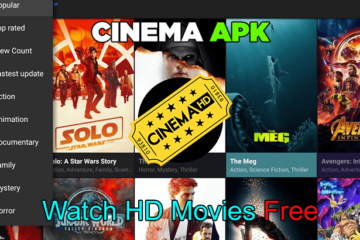If you’re a movie lover, you’ve probably experienced the frustration of cinema HD not working properly. The app would often crash or not work properly. A lot of people are frustrated with this issue and don’t know how to resolve it. This is a big problem for movie fans all around the world, as this app is by far the best way to watch movies and TV shows for free.
Don’t worry – we’re here to help! The following guide will help you diagnose and resolve any problems with Cinema HD APK. The instructions provided to you here were created using an Amazon FireStick but they’re generic enough to solve issues in most cases whether it be a Kodi-compatible streaming stick or Android and iOS. Let’s begin.
A Brief of Cinema HD APK
If you’re a movie fan, you’re going to love Cinema HD APK. It’s the perfect app for watching your favorite films and TV shows on your Android phone or tablet. With Cinema HD APK, you can enjoy stunning high-definition video quality, and there are tons of great features to make your viewing experience even better.
Cinema HD has an incredibly user-friendly interface that makes it easy to find the movies and TV shows you want to watch. You can search by title, genre, or actor, or browse through the latest releases and top picks. Plus, with Cinema HD APK’s smart filters, you can narrow down your results to find exactly what you’re looking for.
Reasons Behind Cinema HD Not Working
Third-party apps are not always better than the official ones. Cinema HD, for example, is an application that you must find and fix yourself because it doesn’t get regular bug fixes like others.
Many people ask why is cinema HD not working for them. After doing some research, we discovered that there were several possible reasons why Cinema HD might not be working properly. Check them below:
- Your device is not compatible with the app
- Cinema HD is banned in your country or region
- Another possibility is that you might not have the latest update installed on your device
- Finally, if you have a slow or unreliable internet connection, then this could affect your ability to watch movies or shows.
3 Proven Fixes for Cinema HD Not Working
Many users have recently reported that they are having issues with the Cinema HD. This can be a major problem, as it can prevent you from being able to access your favorite movies and TV shows.
However, we’ve got a list of the fixes for Cinema HD errors on your FireStick or other devices. It will make things much easier for you, and give you an idea of how to tackle similar issues in future too! Go through each one until finding one that resolves this problem.
Method 1: Confirm an Active Internet Connection
If you encounter the cinema HD v2 not working error while watching a movie, the first thing you should do is check your internet connection. A strong, stable connection is essential for streaming video. If you’re using a wireless connection, make sure you’re close to the router and that there aren’t any obstructions that could be causing interference.
If you’re still having trouble, you can try restarting your router or reconnecting to the network. In case this solution doesn’t work, try restarting your device and confirm if the error is fixed.
Method 2: Clear Cinema HD’s Cache & Data
Whenever you use an app, bits of data and temporary files are stored on your device. This is known as the app’s cache. While the cache can be useful for loading content more quickly, it can also take up space on your device and cause problems if it becomes full or corrupted.
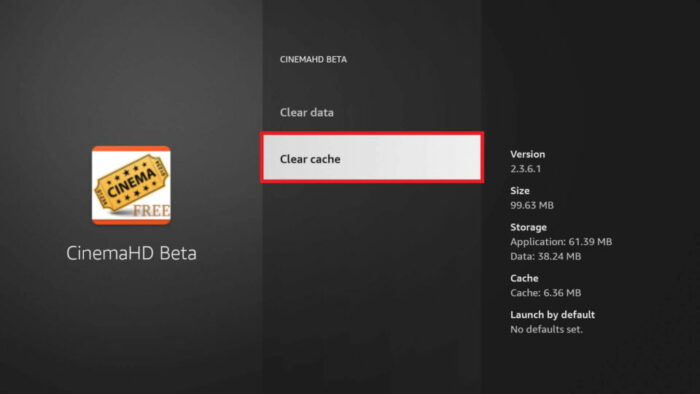
If you’re facing the cinema HD not working issue, one of the first things you can try is clearing its cache and data. This will reset the app to its default state, which may fix any issues you’re experiencing. Here’s how:
- Start with pressing the home button of your FireTV remote
- As the Menu appears, select Settings
- Then choose Applications
- Now click Manage Installed Applications and choose Cinema HD
- Finally, choose Clear cache and Clear App data respectively.
Read- MrSavage Fortnite Settings, Keybinds, and Setups
Method 3: Update your Cinema HD
If you’ve been noticing that your Cinema HD app has been acting up lately, it might be time for an update. A recent issue that some users have been experiencing is the “cinema HD not working 2021” error.
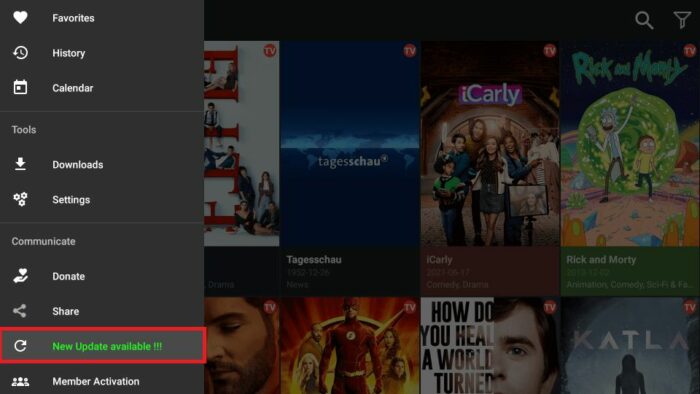
This can be caused by a number of things, but most often it’s simply due to an outdated version of the app. Luckily, updating Cinema HD is quick and easy. You need to allow the app to install unknown sources and update the app. Follow these steps:
- Go to the Menu and select Settings.
- From there choose My Fire TV and navigate to Developer Options
- Next, click Install Unknown Apps and choose Downloader
- Make sure to toggle it to ON
- Now return to Apps and launch Cinema HD
- Once there, click the Menu appearing in the left corner.
- Scroll down and choose New Updates Available
- Finally, Install any new updates and enjoy Cinema HD without any errors.
Final Say
We hope that by following the steps in this guide, you will be able to resolve the Cinema HD not working issue on your own. We have personally tested these methods and we can confirm that they work. However, if you are still experiencing problems after trying these fixes, please reach out to us for assistance.
Frequently Asked Questions (FAQs)
Q1. What causes the Cinema HD not working error?
There are a number of reasons why you are facing the cinema box HD not working issue. Maybe the app isn’t compatible with your device, or it is outdated. Sometimes users also experience problems because they don’t have the latest version of the app installed.
Q2. Will this error permanently prevent me from using Cinema HD?
No, cinema HD not working is not a permanent problem. In most cases, you can fix it by following the steps below:
- Confirming an active internet connection
- Clear Cache and data
- Updating Cinema HD to the latest version.